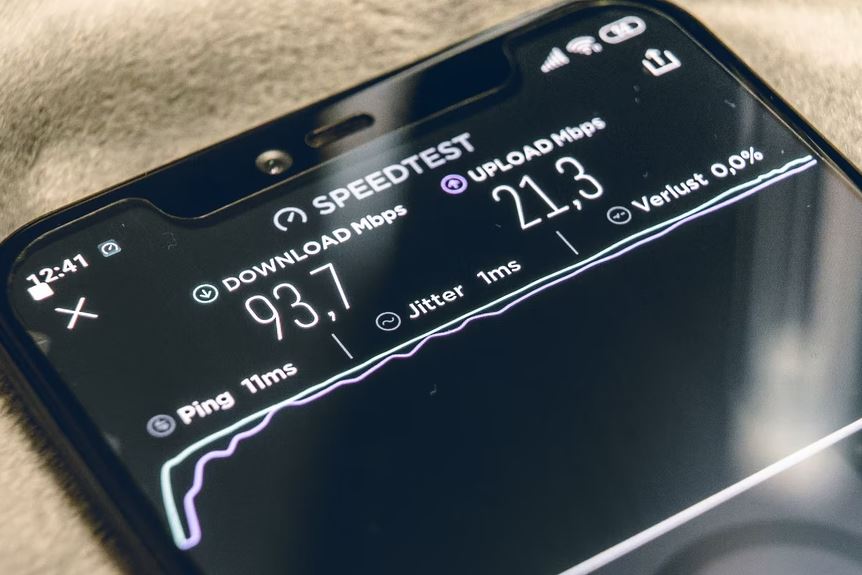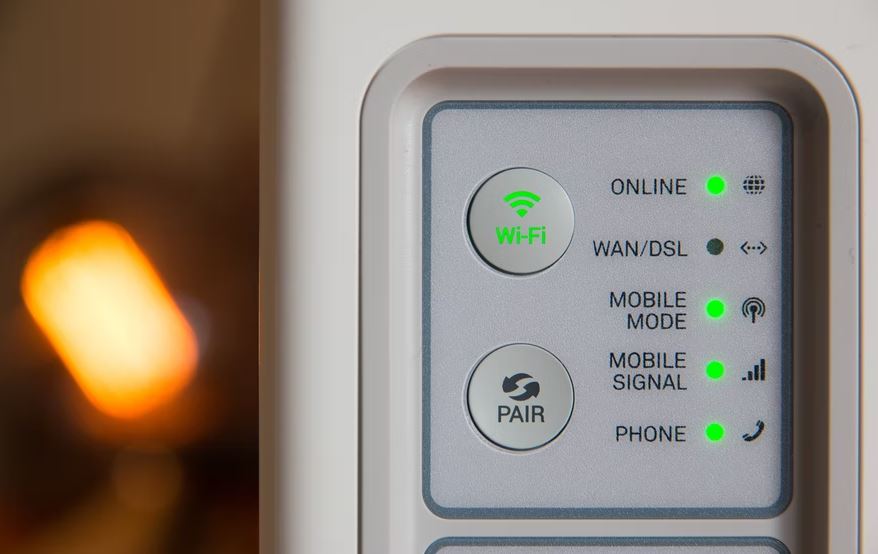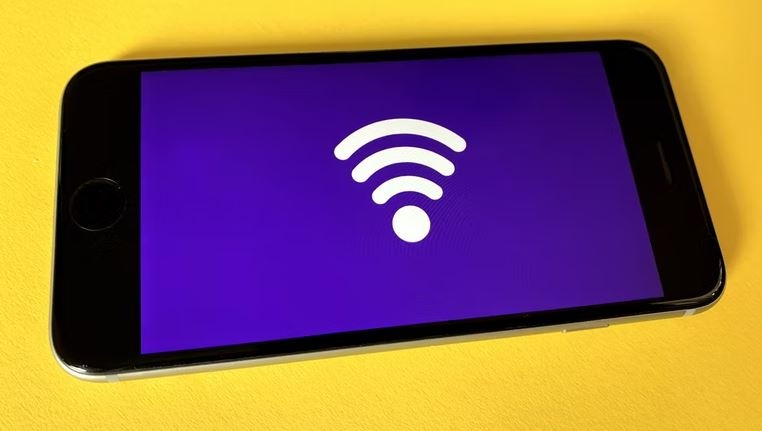Are you experiencing poor internet signal strength, limited range, or dead zones in your home? You’re not alone. While there are massive and continuous improvements in internet technology, slow load times, signal drops, and dismal performance are common occurrences that can affect your home internet experience. Fortunately, there are many simple solutions to boost your Wi-Fi signal, most of which are free of charge. So, continue reading below as here are the best ways to increase internet signal strength. Say goodbye to frustration and wasted time!
Top Reasons for Poor Internet Strength
Before going to the solutions, it’s vital to know what are the roots of the problem. Though wireless internet technology seems to be inevitable in our daily lives, it’s actually pretty young. While the first professional wireless network was invented at the University of Hawaii in 1969, it took nearly three decades before Wi-Fi was invented in 1997 and became cheap and viable enough to be first released to consumers.
With that, it’s no surprise that there are certain limitations, especially when considering how wireless networks and signals work. Same with home and car radio, they also use radio frequency transmissions, which can quickly be impacted by similar factors affecting other devices that use radio technology.
Some of these factors include signal interference from other devices that transmit radio waves, obstacles like thick walls that reduce or block signal strength, technical problems with the receiving hardware, and outdated and ineffective wireless equipment.
Meanwhile, other factors that may also influence internet strength and speed include your data cap or provider-imposed limit on the transfer of data to your account, uncleared cache, unused devices eating up bandwidth, and freeloaders on your network.
Taking all that into account makes it quite challenging to pinpoint which causes your poor internet strength. However, the tips below can help solve your network woes:
1. Transfer your router to a centralized location.
Generally, average wireless routers have a range of 46 meters (150 feet) indoors and 92 meters (300 feet) outdoors. A common practice among many families is placing the router directly next to the main computer equipment. Many are not aware that doing so can lead to causing your signal to face interference from various obstacles around the home. Thus, receiving a degraded signal on smartphones, tablets, and other devices.
To combat that, make sure to never tuck away your router. Imagine having it in your home office in your shed when you’re trying to binge-watch in your bedroom on the third floor. Instead, place it in a more centralized location where you can take advantage of its range and help the signal effectively reach all parts of your home.
2. See if there is other equipment causing interference.
Sometimes, your internet signal strength is weak as it suffers from interference from other equipment that also transmits radio signals. These devices include the microwave, wireless cameras, cordless telephones, satellite TV receivers, baby monitors, external monitors, RF video transmitters, and wireless audio equipment.
You can test if they are causing interference by checking the devices one by one. Turn each device off and see if there’s a change or improvement after doing so. Should you find a culprit, your best choice is to keep them away from the router or relocate it. Moreover, it’s advisable to set a limit on the number of wireless devices you’re using in your home at a given time.
3. Switch to a different wireless router channel.
This tip depends on your router as not all offer a 5 GHz channel and are only limited to 2.4 GHz. Switching to 5 is an excellent way to boost your internet speed. It has 23 non-overlapping channels, which results in getting less interference and more bandwidth.
On the other hand, 2.4 GHz has 14 overlapping channels. It causes data packets to travel across different neighboring channels and impede each other, causing the bandwidth to clog up and impacting your internet strength and speed.
It’s a common issue in dense suburban neighborhoods, as more devices are in ranges that cause issues with one another. You can check on your wireless device to see how many wireless signals are around.
If there are too many, check your router’s manual and see how to adjust the channel setting. Changing the channel will allow your router to deviate and operate on a different frequency band that can clear the issue.
4. Watch the number of devices eating bandwidth.
Have you experienced poor internet strength when your kids are around? Chances are they’re playing online games, watching their favorite series on Netflix, or listening to Spotify. Meanwhile, you and your partner are in a Zoom meeting with your respective clients, uploading huge files, or using Cloud applications. All those are bandwidth hogs that consume large amounts of your bandwidth, leading to significant slow-downs.
As such, it’s advisable to reduce the number of devices that eat up your bandwidth. If your kids want to play games or HD videos, you may schedule them during times you’re already done with your important video conferences. That way, you can avoid multiple bandwidth-consuming activities and devices running at the same time.
If not, you can use the Quality of Service (QoS) tool from your router. It’s a feature that can help you set the bandwidth usage for specific operations or applications. Through that, you avoid any task from consuming too much bandwidth and preserve the quality of your internet connection.
5. Buy a new, high-end router.
Sometimes, the issue is the router itself. An aging router can easily hamper the strength and speed of your internet signal. While it entails spending money, purchasing a new, high-end AC standard router provides many benefits apart from stronger internet strength and faster speeds. Such perks include better home security features and compatibility with more types of devices, perfect if you want to use smart home accessories and automate your home.
6. Reset your router regularly.
On the other hand, simply resetting your router may do the trick. Like how a good reboot on your computer speeds up the device and clears unknown issues, restarting your router can solve internet signal woes and boost your speeds. If that works, you can even utilize DD-WRT to reset your router at regular times of the day.
7. Update your router.
Same with a smartphone or a computer, your router has software that keeps it running that also requires it to be updated once in a while. Your router’s manufacturer releases firmware updates that help solve problems, offer better security, and enhance performance.
On most newer routers, updating the firmware simply needs a simple press of a button on the actual unit. On older routers, you may need to visit the manufacturer’s site to download and manually update the firmware. Though updates may take some time, never interrupt them. It’s worth the time as it can help improve the signal, as well as avoid other problems from arising.
8. Add a Wi-Fi repeater / extender / booster.
They may come in many names, but these devices basically do the same thing. They take the existing signal from your router and amplify it before rebroadcasting it as a second network. It’s an effective extension of your main network, providing better range and strength in parts of your home where the original signal is failing. A good booster or repeater usually costs less than $100. It’s easy to install and can be functional in a few minutes.
9. Make sure your drivers are updated.
Yet, there are instances when it’s not with the router but your computer equipment instead. A computer has wireless adapters that need to be updated from time to time. If not, it could greatly impact the quality of your internet connection. So, make sure to keep them updated to fix bugs, slow speeds, and poor signal. You can even enable automatic updates, so you won’t have to squeeze it into your busy schedule.
10. Kick freeloaders and keep your connection secure.
Unwelcomed users take up internet bandwidth, which is why it’s important to protect your internet connection from these freeloaders. Boost your Wi-Fi network’s security by using complex passwords and WPA2 encryption as it’s more difficult to hack than WEP. You can quickly check if there’s a leech by turning off everything in your home that uses the internet. If the wireless light is blinking, you may have a freeloading neighbor or worst, a hacker that can take over your network, device, or automated security system.
Final Words
If all these fail, your last resort would be to contact your internet service provider. Let them know about the problem and if they truly care, they’d be happy to determine if the issue is with your current plan like reaching your data cap or to remotely diagnose potential performance problems. They can also send a technician to check your router and software or see if there are physical problems in your area like damaged cables that are affecting your connectivity.
If there are still no improvements, it may be the signal to look for a new internet service around you. After all, you need to make the most out of the subscription you pay for and enjoy a strong internet connection for work and leisure time.